Deleted a text message and wished you hadn’t? Not to worry, as there are many ways to recover your text messages on pretty much every version of the iPhone including the iPhone 5, iPhone 4S, iPhone4, iPhone 3GS or even previous versions. The first thing you will need to do is get an iphone recovery application such as Wondershare Data Recovery for iTunes (Mac users), Wondershare Dr.Fone (Windows users) or Dr.Fone for Android (Windows users). Our tutorial will show you how to recover SMS text messages utilizing Dr. Fone. You can also use iTunes data recovery, but Dr. Fone is typically more comprehensive and allows you to scan and recover messages directly. You can download the free trial version below:
Part 1: How to Directly Recover Messages from the iPhone 5/4S/4/3GS
Step 1: First Connect Your iPhone to the PC – First of all, connect your iPhone to the computer and run the program you downloaded above after installing. The following interface should display and you can move onto the next step.
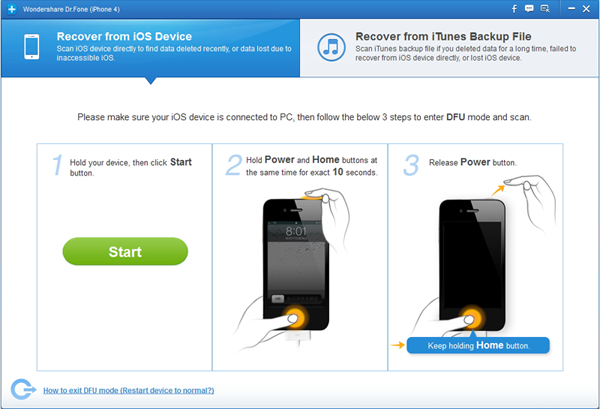
Step 2: Enter into DFU mode and scan your iPhone – You will need to enter into DFU mode before scanning. To do this follow these steps:
- Click the “Start” button on your iPhone
- Press “Power” and “Home” simultaneously for approximately 10 seconds.
- After 10 seconds, release the “Power” button, but keep holding the “Home” button for another 10 seconds.
- You should receive a message stating you’ve successfully entered into DFU mode, and the software will begin scanning your phone.
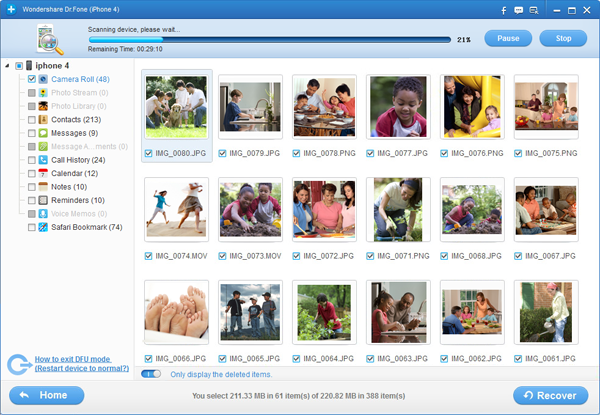
Step 3: Began previewing and recovering your iPhone messages
Once the scan has finished, all the data that has been found will be listed by category. Choose “Messages” to browse the data. Decide what you want to keep and click “Recover” to save them to your PC. This data will include both deleted data and data still on the phone. You can refine the data to only the deleted messages, by refining the scan results using the slider.
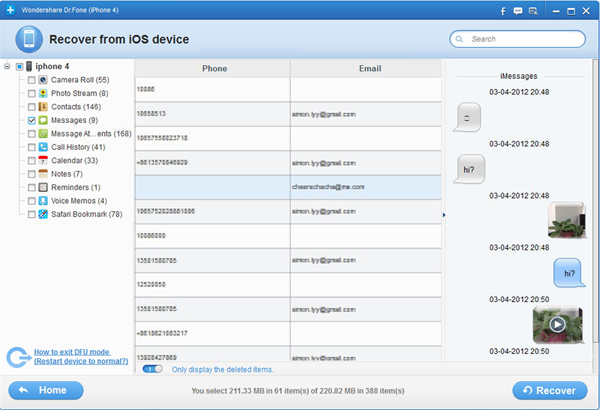
Part 2: Scan and extract iTunes backup to recover iPhone SMS
Step 1: Scan your iTunes Backup
After you have installed and ran the program, move to “Recover from iTunes Backup File” and the following interface will show up. All of your iTunes backup files will be found and displayed. Choose the one for your iPhone and click on the button “Start Scan”.
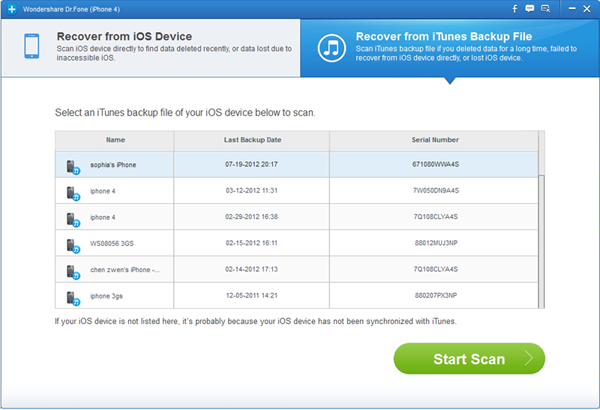
Step 2: Preview and recover iPhone SMS
Once the scan is complete, all the content will be contained in a backup file which will be extracted and displayed in various categories you can choose from. You can preview the content and perform the recovery when ready.
To recover the text data, just checkmark the “messages” category and hit the “recover” button to began the recovery process. This will save the messages on your PC.
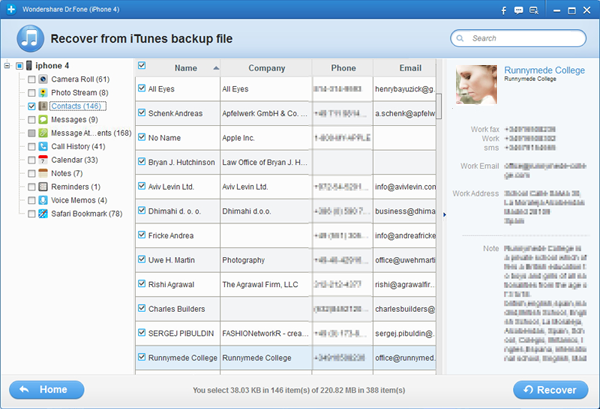
STEP 3:Backup your data
To avoid losing messages in the future, you should perform an immediate backup and do it frequently. Don’t forget to back them up on your PC as well.
 GuideRocket.com:
GuideRocket.com: 
